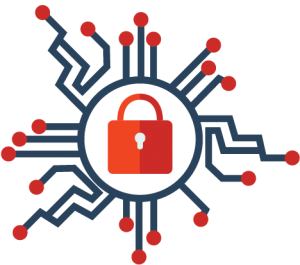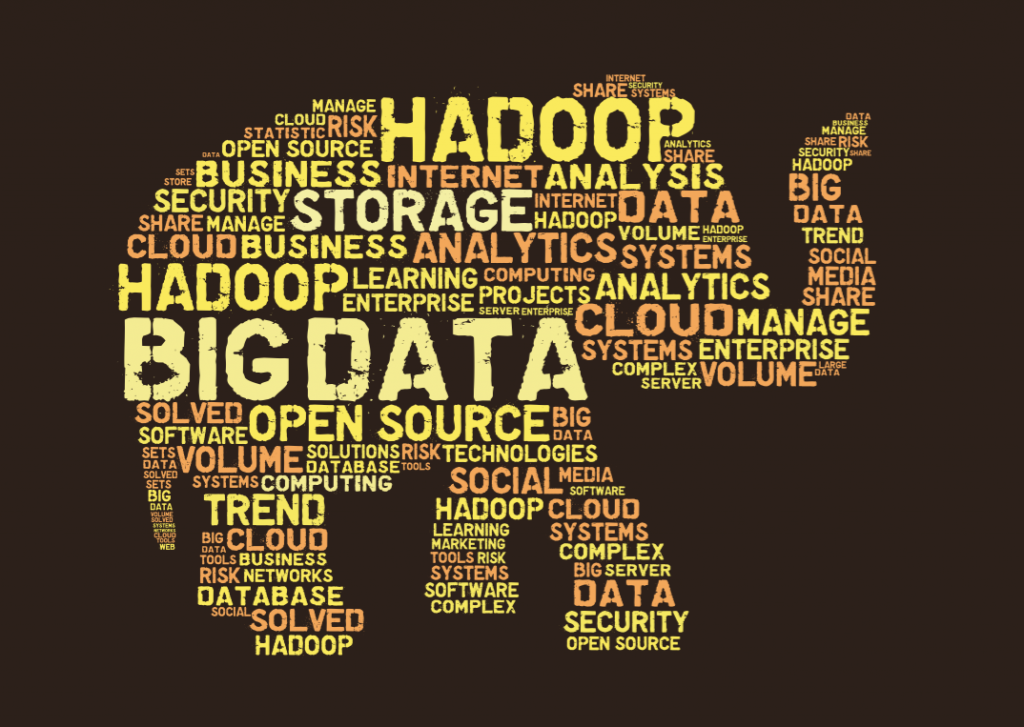The majority of the EECS Research servers have been upgraded to the latest official 455.45.01 stable Nvidia driver.
Category: News
Security actions on unprotected SSH Keys (Staff/PhD)
Please follow this guide to encrypt your SSH private keys
Self-managed devices
Users on self-managed devices are strongly advised to review the security of their SSH keys and remove them if the are not protected with a passphrase.
You will know if your keys are protected with a passphrase if your get prompted for it when you try to connect to ‘frank’ or any other Compute Server.
Bellow you will find some guidelines to find out if you have unprotected SSH keys for the 3 main Operating Systems:
SSH Private keys generated using Putty or MobaXterm have the extension .ppk. Search your Windows device for files with such extension.
Open the file with Notepad (or any text editor).
Secure Private SSH Key
A secure private key protected with a passphrase has something like that at the top (attention at the ‘Encryption‘ line) :
PuTTY-User-Key-File-2: ssh-rsa Encryption: aes256-cbc Comment: rsa-key-20171114 Public-Lines: 6
The ‘Encryption‘ line shows the encryption algorithm used to protect your private key when you generated.
Unprotected Private SSH Key
An unprotected private key has something like that at the top (attention at the ‘Encryption‘ line) :
PuTTY-User-Key-File-2: ssh-rsa Encryption: none Comment: rsa-key-20200506 Public-Lines: 6
If your private key mentions there is no Encryption, as above, DELETE the private and public keys immediately and generate a new one, following our guide here: http://support.eecs.qmul.ac.uk/services/ssh/
On your self-managed Linux device, open a Terminal and run the following command on your Private SSH key:
$ ssh-keygen -y -P "" -f <PATH_TO_PRIVATE_SSH_KEY>
Secure Private SSH Key
If the output of the command is incorrect passphrase supplied to decrypt private key , it means your key is already encrypted. For example:
$ ssh-keygen -y -P "" -f /home/harry/.ssh/id_rsa_encrypted Load key "/home/harry/.ssh/id_rsa)_encrypted": incorrect passphrase supplied to decrypt private key
Unprotected Private SSH Key
If the output is the Public Key, associated to that particular private key, it means your key is not protected, for .e.g:
$ ssh-keygen -y -P "" -f /home/harry/.ssh/id_rsa_no_encryption ssh-rsa AAFFGFFFAAB3NzaC1yc2EAAAADAQABAAABAQDEzlgGMuIV1dRHo5E7CJbOF8QHMz2G/ndqP8GwKzmqS5jKiwghAKprp1vB2Q5jcHIN7/ycOEYQw4HzvHqKd2BpygArQCiMqnkgHVRogzJEUIuQ0qNAe2ao+krCJz12Ihz
On your self-managed MacOS device, open a Terminal and run the following command on your Private SSH key:
$ ssh-keygen -y -P "" -f <PATH_TO_PRIVATE_SSH_KEY>
Secure Private SSH Key
If the output of the command is incorrect passphrase supplied to decrypt private key , it means your key is already encrypted. For example:
$ ssh-keygen -y -P "" -f /home/harry/.ssh/id_rsa_encrypted Load key "/home/harry/.ssh/id_rsa)_encrypted": incorrect passphrase supplied to decrypt private key
Unprotected Private SSH Key
If the output is the Public Key, associated to that particular private key, it means your key is not protected, for .e.g:
$ ssh-keygen -y -P "" -f /home/harry/.ssh/id_rsa_no_encryption ssh-rsa AAFFGFFFAAB3NzaC1yc2EAAAADAQABAAABAQDEzlgGMuIV1dRHo5E7CJbOF8QHMz2G/ndqP8GwKzmqS5jKiwghAKprp1vB2Q5jcHIN7/ycOEYQw4HzvHqKd2BpygArQCiMqnkgHVRogzJEUIuQ0qNAe2ao+krCJz12Ihz
FFmpeg 4.4.2
FFmpeg 4.4.2 is now available on all EECS Compute servers, Student Desktop and Research Desktop as environment module.
FFmpeg is built along with the following packages:
- NASM-2.14.02
- Yasm-1.3.0
- libx264
- libx265
- libfdk_aac
- libmp3lame-3.100
- libopus
- libvpx
Anaconda and Miniconda for Research
The latest versions of Miniconda 3 and Anaconda 3 are now available to all EECS Research Servers and Managed Linux Desktops, as environment modules.
We have been recommending against the usage of anaconda in our infrastructure for quite a while, since it was breaking the user’s desktop environments on the desktops when it was used incorrectly, making it hard for the users to recover from that bad state. Using Anaconda and Miniconda as environment modules, gives more control to the user on how, when and where anaconda environments will be initialised, removes the need to initialise the user’s shell with anaconda and removes the complexity of manually modifying your SHELL via the .bashrc file.
TensorRT 6.0 and 7.0
TensorRT 6.0 (6.0.1.8 – libvinfer v6) and 7.0 (7.0.0.11 – libvinfer v7) are now available on all EECS Research Servers and Managed Linux Desktops. EECS users can load the desired versions through the relevant environment modules.
NVIDIA (440.33), CUDA (10.2) and cuDNN (7.6.5)
We have upgraded all of the Student GPU servers with the latest official Nvidia 440.33 drivers.
Security Update: SMB/CIFS disabled for unmanaged devices
Due to the recent major incident with the RYUK Ransomware attack at the School of SEMS, we have DISABLED access to unmanaged devices using the SMB/CIFS protocol to the networks shares on the staff login-server ‘frank.eecs.qmul.ac.uk’.
This change will not affect the EECS Managed Desktops, which will keep using the networks shares via ‘tofu’ using the SMB/CIFS protocol. Also, printing from unmanaged devices (which requires SMB connection to frank.eecs.qmul.ac.uk) will not be affected.
New GPU servers for Students with Quadro RTX 6000
We are glad to introduce the Quadro RTX 6000 series to the School’s Compute Resources, along with 3 new servers for our Students (Undergrads & MSc).
EECS Big Data Hadoop Cluster (‘Andromeda’)
A new Hadoop Cluster has been deployed in the School of Electronic Engineering and Computer Science, to be used for Big Data Teaching and Research. The cluster is comprised of a NameNode (Head Node) and 24 DataNodes.
In the current setup, the Head Node is called Andromeda and the DataNodes are named Leo nodes.
All of the EECS Student Desktops have the latest CDH 6.3.0 packages available along with custom configuration that allows students to send their jobs to the Hadoop Cluster with minimal configuration. The old studoop configuration has been replaced with the correspondent for andromeda on all Student Desktops and it can be found under /etc/hadoop/conf.andromeda
[New feature] MATE on Student Desktops
GNOME Desktop environment for CentOS has been removed from the ITL 2F Student Desktops (itl300-417) and has been replaced with MATE.
MATE is more lightweight, faster, highly customisable, has more modern look than GNOME and has many of the features that were missing from GNOME.
ALL EECS Student Desktops in the ITL, Electronics Lab and Institute of Coding lab will move to MATE in the next few days. This will not affect the student home directory or any of your data.
Read More