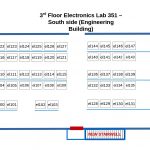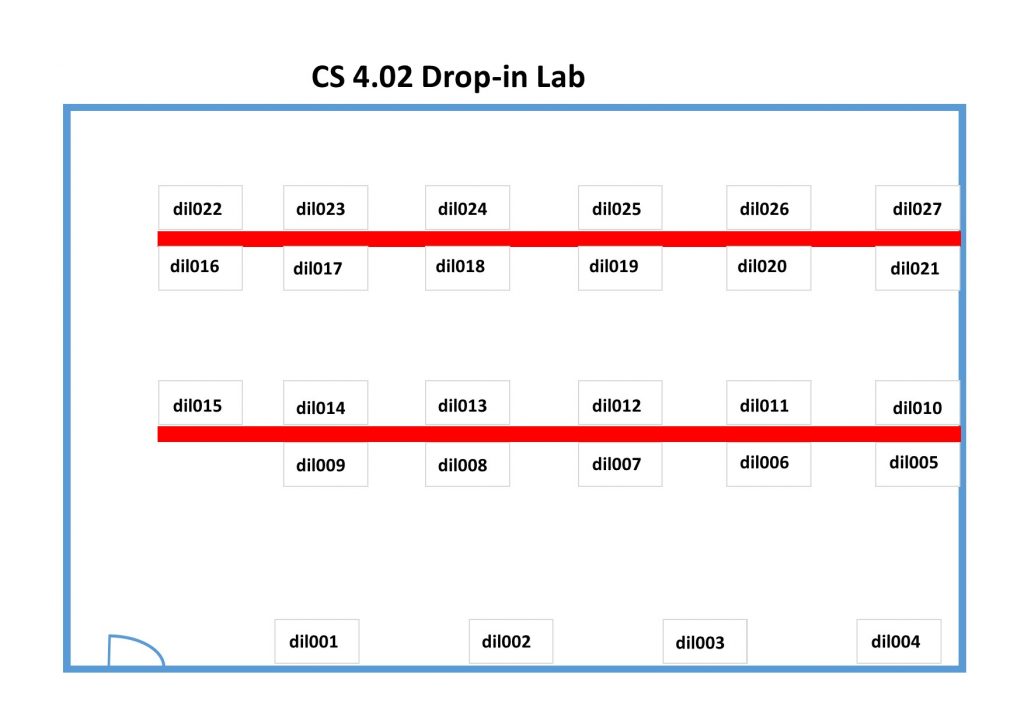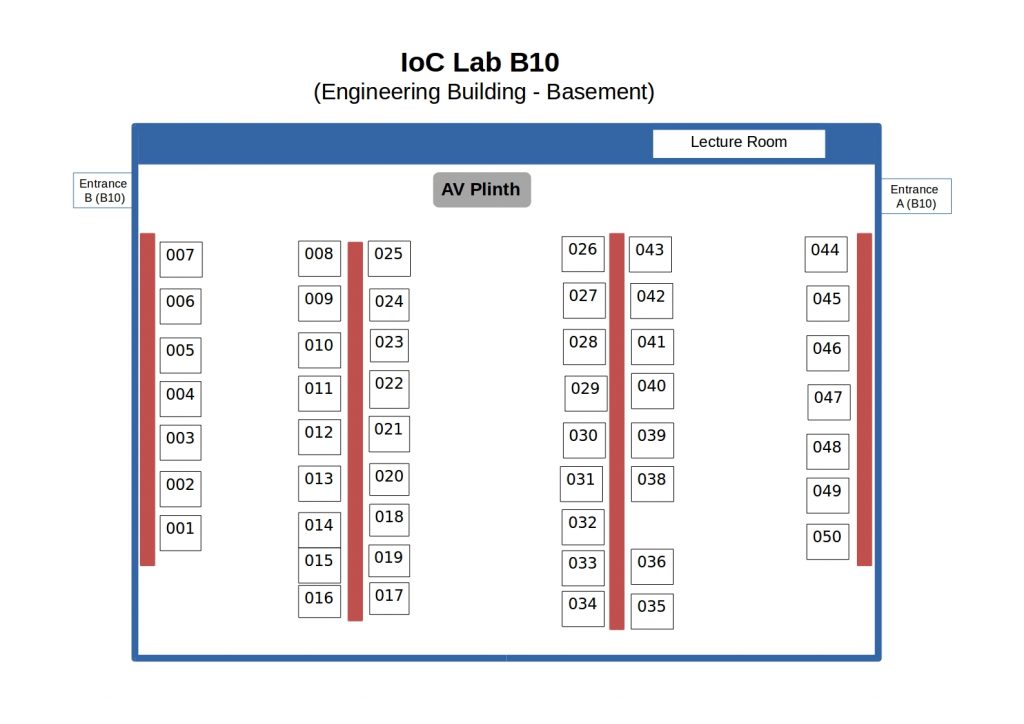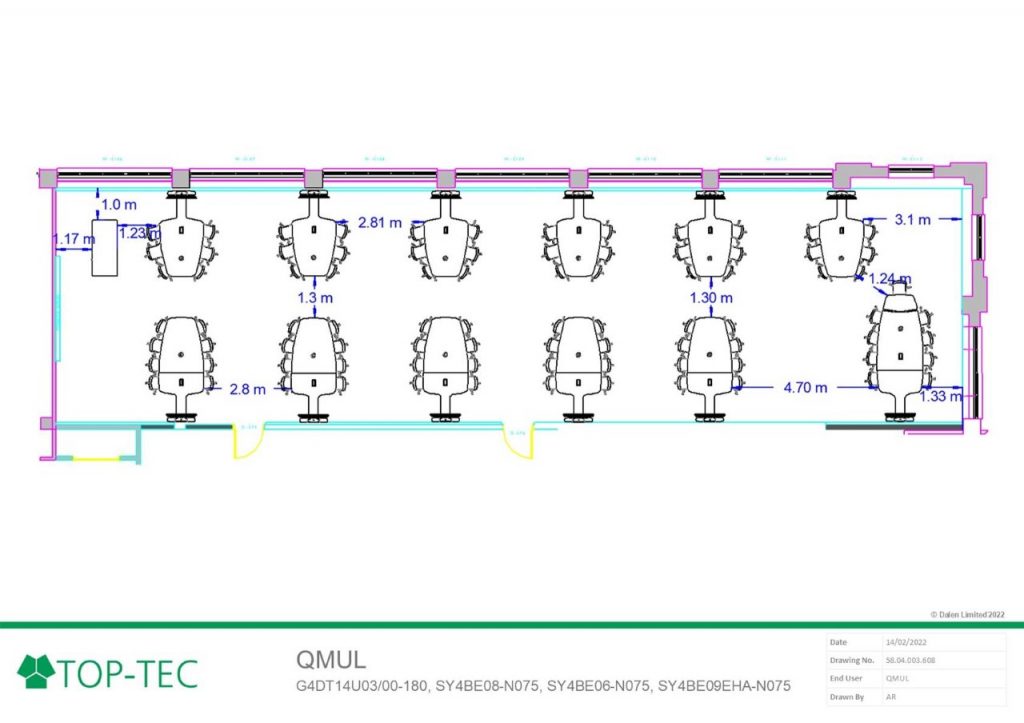The Drop-in Lab (previously knows as the MSc Lab is located at CS 4.02, in the Peter Landin building (Computer Science) next to the lifts. It’s an ‘Open-Access‘ Student lab, which means that all EECS students and staff can use the lab at any time (subject to the building’s opening-closing schedule).
Equipment
The School provides 27 Desktops in the Lab space, all of them come with Nvidia Quadro P200 GPU cards. They are setup as EECS Student Desktops, with the same OS and same environment as the rest of the Student desktops in EECS.
| Lab | Qty | Model | CPU | RAM | GPU |
| Drop-in Lab | 27 | Dell Precision 3620 | Intel(R) Core(TM) i7-7700 CPU @ 3.60GHz | 16 GB RAM | Nvidia Quadro 2000 (Pascal) |